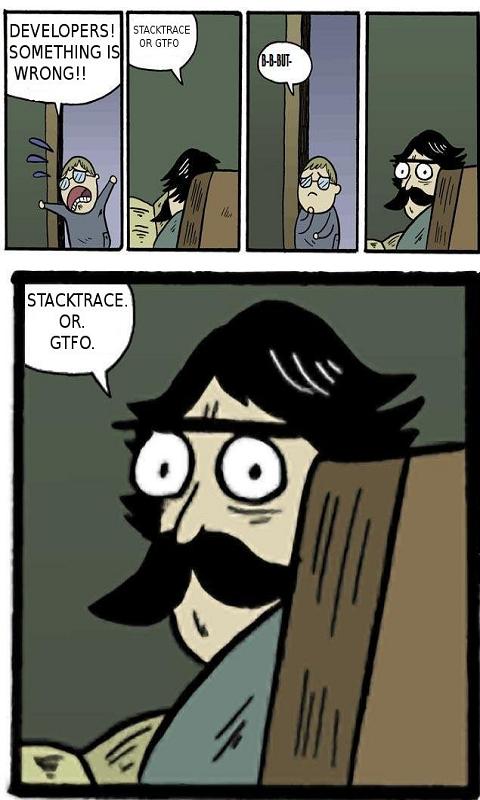So at long last, I finally have a comprehensive walkthrough on how to set up your Android Development Environment using Flashdevelop and Starling. I know I went through multiple years of hell, as a ground zero beginner, of just slogging through so much incomplete, old and just shoddily written tutorials that it would make any sane person walk away and become a goat farmer somewhere.
Luckily I’m insane and I lack the patience for goats. Without further a do, hit the jump to profit from my years of eye bleeding torture. You’re welcome, maggot.
Setting Up Android SDK and FlashDevelop: Those Flashing Robots
* Although dated, the process is still the same. The only changes I made in the walkthrough is:
– I did not use the command line to build the dummy project. I just right clicked on PackageApp.bat within my Flashdevelop project after following all the steps listed.
– After installing the SDK and AVD manager, I changed my SetupSDK.bat to the following:
C:\Users\YOUR NAME HERE\AppData\Local\Android\android-sdk
You no longer have to point the SetupSDK.bat to: C:\Users\YOUR NAME HERE\AppData\Local\Android\android-sdk\platform-tools ; it will not work if you do.
– I also did not do the manual typical download Flex SDK and overwrite with Air SDK since Flashdevelop does that for you with AppMan. I typically use Flex + Air SDK and Flash Player (SA) options.
***
Setting up Starling: Flipping The Bird
The most simple Starling Setup
* Knowing the -swf versions you are working with are extremely important since it will cause a conflict error when compiling your app. Know the -swf…love the -swf. Keep the -swf version up to date.
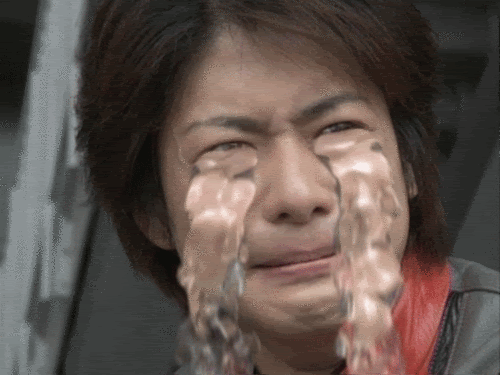
***
Setting Up Your Devices: The Droid Wants Penetration
– Android 5.0 and beyond (aka ‘The 7 Tap Rule’ )
***
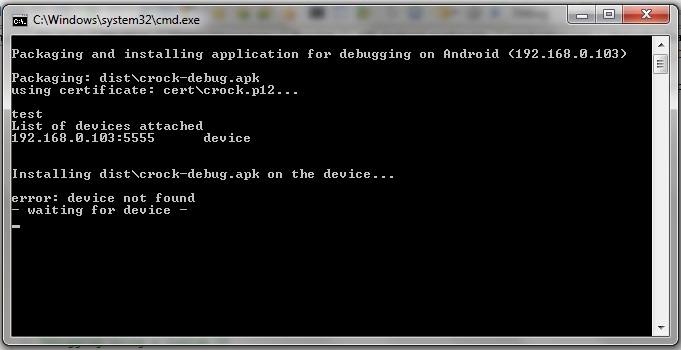
ABD and Driver Hell: aajsajdhajsdhajsahsgfasgfafjafja yolo!
Solution for Windows 7 and 8 machines.
Solution for Windows 7 and 8 machines part 2.
* This has been my own private developer hell for YEARS. Yes, I said it. Years. I never could figure out why I couldn’t get my devices to see ADB and I sincerely thought I was not cut out for this line of work. Lo and behold, since 1 am this morning (It is 5 am now as I write this), I slogged through every forum, every video, every blog that described sideloading with ADB and various android devices. No. Dice. Then, by chance, I came across a small suggestion stating that Win7 was stupid (Not me, yay!) and that its drivers typically trump Google’s drivers. I took the leap of faith, followed the above suggestions and POOF, adb and my Nexus 4 and Nexus 5 could finally sideload. Thank ya, Jeezus. It’s a miracle.
Side note, if you are still using a Motorola Zoom to test, you will need the device manager drivers. Yeah, I thought the same thing too, but when testing three android devices, the Xoom was the onlyy one that gave me clarity why I had the driver problem in the first place. Get the Device Manager drivers. They will make your life so much easier when developing low end devices.
<>
If this tutorial helped you out, I’m not above asking for tips!
Bitcoin: 1zcqAZaq99XYnWdDCWsYEVX4rwb5ikyvz
Doge: DKERrZi1VLbaJovo6xFWz76dQq3826DP93
And if you want to help my indie adventure, please play Sol Del Ray.